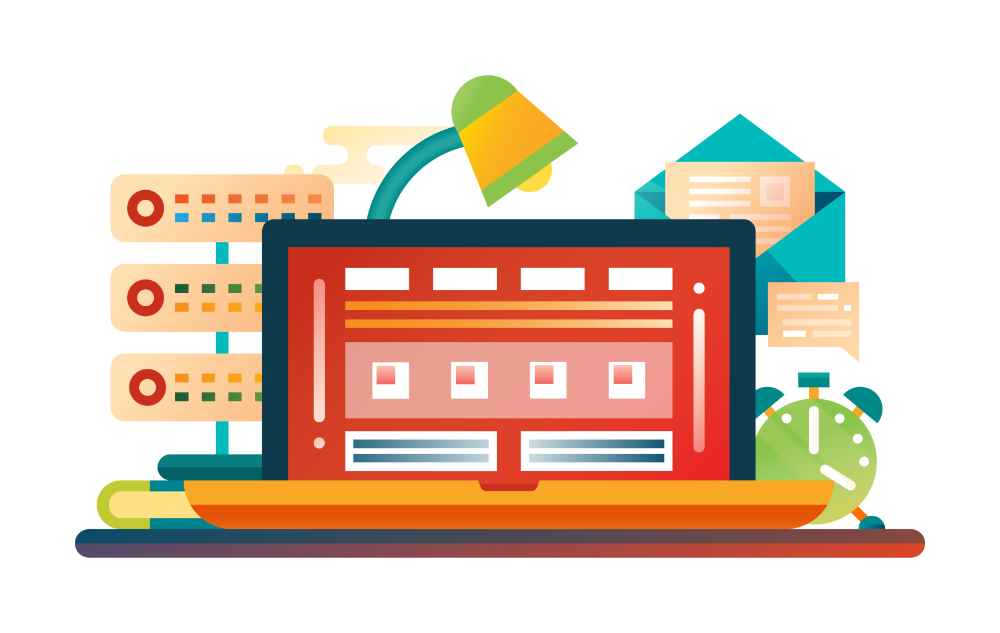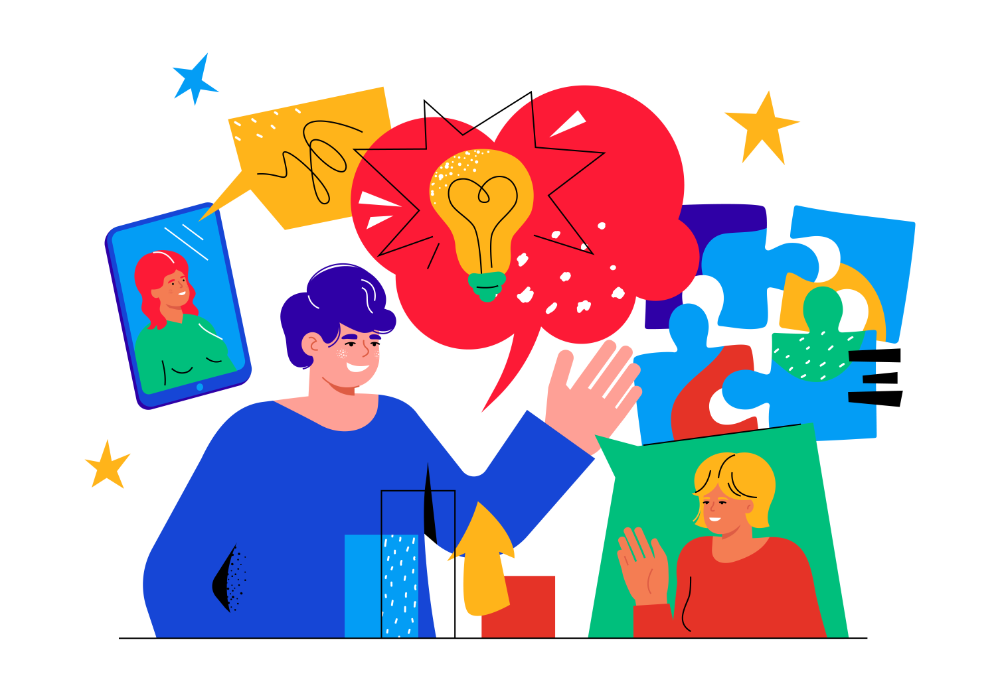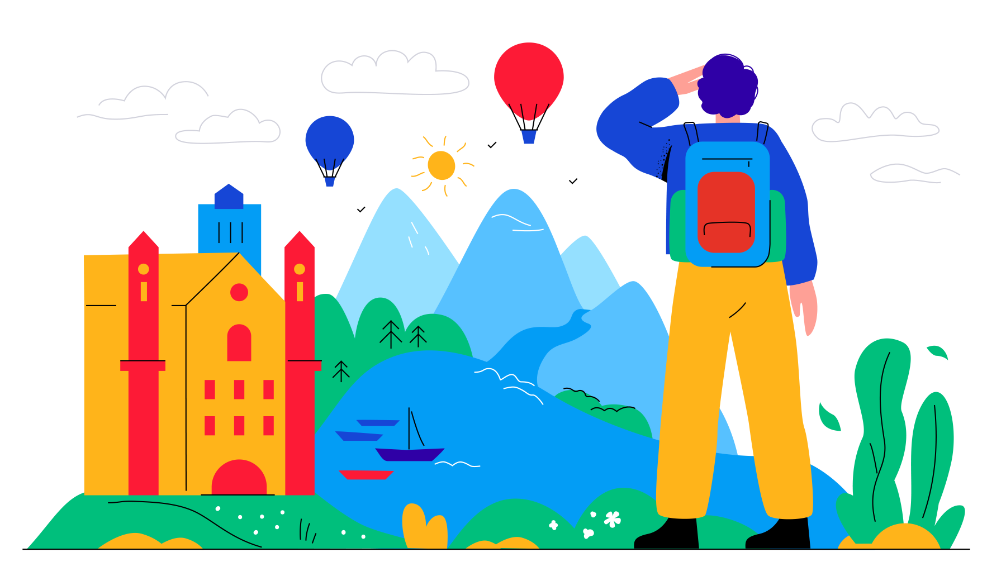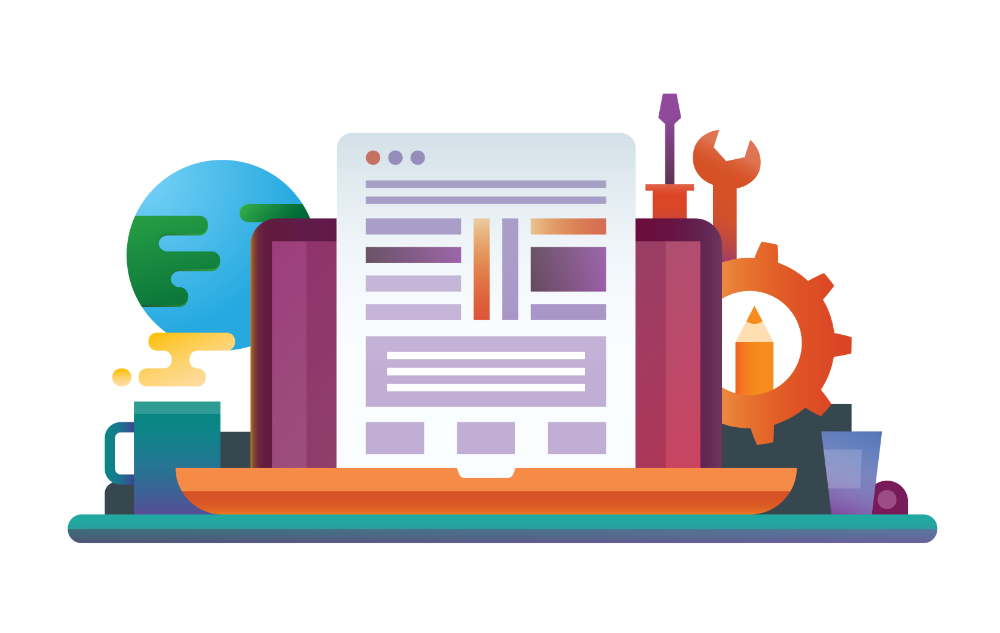Zendesk, a robust customer support solution, offers an array of tools that facilitate the automation of your support workflow. Among these features, ‘Automations’ are particularly powerful for managing time-based events in your ticket workflow. This blog post provides a deep dive into setting up Zendesk Automations, exploring automation categories, demonstrating how to validate automations using test tickets, and finally, unpacking the cyclical processing of automations by Zendesk.
Setting Up Zendesk Automations
Automations in Zendesk are business rules that carry out actions after a ticket meets certain conditions for a specified period. Follow these steps to set them up:
- Navigate to the “Automations” page in the Zendesk Admin Center.
- Click “Add Automation” to access the automation creation interface.
- Give your automation an appropriate name based on its function. This helps in managing and identifying automations in the future.
- Define your ‘Conditions’. These are the rules that your ticket must satisfy for a specified duration to trigger the automation.
- Now, specify the ‘Actions’. These are the events that will transpire when a ticket fulfills the defined conditions.
- Save your automation.
Just as with triggers, the sequence of automations matters. They are not processed all at once, but one after another in the order they are listed on the Automations page.
Automation Categories
Zendesk also enables the use of Automation Categories. You can group related automations under a category to keep them organized, especially useful when you have a large number of automations.
To create an automation category, go to the Automations page, click “Add Category”, name it appropriately, and then drag and drop the automations you want to group into the category.
Creating an Individual Zendesk Automation
When setting up an automation, a systematic approach not only maintains clarity but also ensures its smooth operation. Here’s a step-by-step guide for creating a Zendesk automation effectively:
1. Naming the Automation
The first step in creating an automation is to assign it an appropriate name. This name should clearly depict its function and help administrators quickly understand what an automation does without investigating its conditions and actions.
2. Setting Up the Conditions
Next, define the conditions your tickets must meet for a set period for the automation to activate. The conditions consist of “Meet ALL of the following conditions” and “Meet ANY of the following conditions.” Be precise with your conditions to avoid unintended activation of the automation.
3. Specifying the Actions
Once your conditions are set, you’ll need to define the actions that will occur when those conditions are satisfied. Actions could range from changing the status of the ticket, assigning it to a particular agent or group, or sending an automatic response to the customer.
After detailing all the components of the automation, remember to save it.
Testing Automations
To ensure that your automations function as intended, you should create test tickets that meet the automation conditions. However, it’s important to note that when testing, you may need to wait for the duration specified in your conditions before the automation actions are executed.
Here’s how you can test your automations:
- Create a new ticket that aligns with the conditions of the automation you want to test.
- After the ticket is submitted, you’ll need to wait for the timeframe outlined in your conditions to pass.
- Once the specified time has passed, verify whether the expected actions have been performed.
If the automation doesn’t operate as expected, you can inspect your automation conditions and actions for errors.
Understanding the Processing of Automations
A key aspect to understand about Zendesk’s automation mechanism is its processing behavior. Unlike triggers, automations in Zendesk do not process recursively. Instead, they operate on an hourly cycle, acting on tickets that meet the specified conditions at the time the automations are executed. This means that the sequence of automations doesn’t significantly affect the outcome, unlike the order of triggers.
Each hour, Zendesk checks all tickets against the conditions set in your automations. For tickets that meet the criteria, Zendesk executes the defined actions. However, it’s important to note that a single automation can only run against a maximum of 1,000 tickets per hour. Once this process is complete, it stops and will not run again until the next hourly cycle begins.
Understanding this hourly processing is crucial because it highlights the difference between automations and triggers. While triggers can create dynamic, immediate workflows based on real-time changes to tickets, automations provide a way to manage conditions that need to be checked consistently over an extended time.
In conclusion, understanding Zendesk’s automations, their hourly processing, and their limitations can help you effectively automate your customer support process. By setting up comprehensive automations and testing them thoroughly, you can streamline your workflow and increase the productivity of your support team.